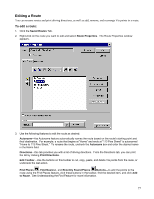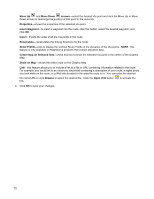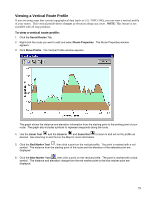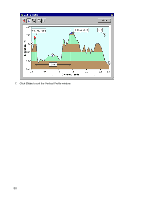Garmin GPS 18 nRoute Printable Help Contents - Page 84
Using Tracks, Understanding Tracks, To set route preferences
 |
UPC - 753759042660
View all Garmin GPS 18 manuals
Add to My Manuals
Save this manual to your list of manuals |
Page 84 highlights
Setting Route Preferences You can modify route preferences to change the route style, calculation style, types of roads to avoid, and many other aspects of your routes. To set route preferences: 1. Select Preferences from the Edit menu, then click the Routing tab. The Route Preferences tab appears. 2. Make the desired changes to the following fields: Route Style-select Use Auto-Routing to generate turn-by-turn automotive routes that follow the streets and highways on your map. Select Use Direct Routes to generate straight-line, "as the crow files" routes. Calculation Style-select Faster Time or Shorter Distance. NOTE: "Faster Time" routes usually utilize highways instead of side streets. Vehicle-select the desired vehicle from the list (bicycle, car, pedestrian, truck, etc.). Try to Avoid-select the types of roads and maneuvers you want nRoute to try to avoid incorporating into your route. Driving Speeds-select your average driving speeds for each type of road. This helps nRoute estimate your driving time when generating a route and select the best route according to your driving habits. To reset the speeds to the default numbers, click Reset. 3. Click OK to save your changes. 82