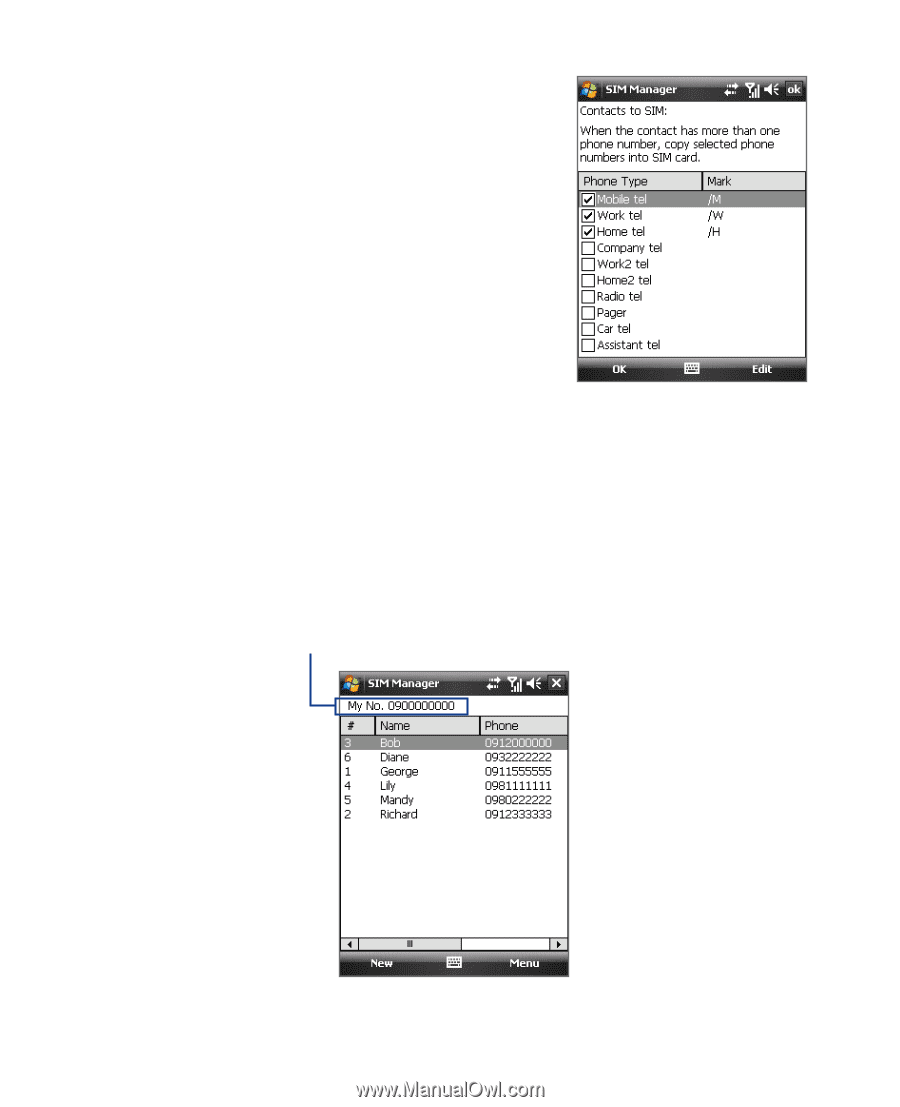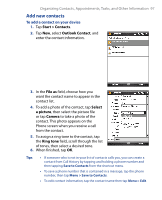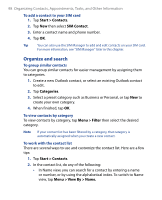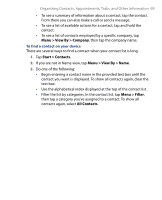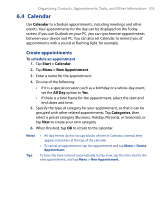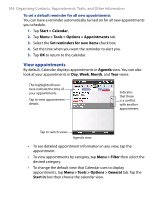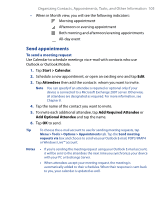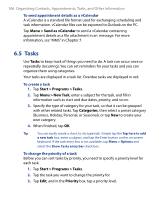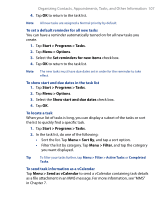HTC P6500 User Manual - Page 102
Menu > Contacts to SIM, Menu > Tools > List of Own, Numbers, Owner Information name]
 |
View all HTC P6500 manuals
Add to My Manuals
Save this manual to your list of manuals |
Page 102 highlights
102 Organizing Contacts, Appointments, Tasks, and Other Information 3. Under the Mark column, you can change the indicator that will be appended to the SIM contact names for each phone number type. To do so, select a phone type, tap Edit, enter your desired indicator, then tap Save. 4. After modifying, tap OK. 5. Tap Menu > Contacts to SIM. 6. Select the check boxes of the contact's phone numbers that you want to copy to your SIM card, then tap Save. To store your SIM card's phone number 1. On the SIM Manager screen, tap Menu > Tools > List of Own Numbers. 2. Tap [Owner Information name]. 3. Change the name, if desired, then enter your mobile phone number. 4. Tap Save. When your phone number is stored on the SIM card, it will appear on the SIM Manager screen.