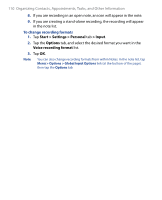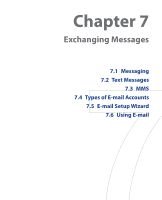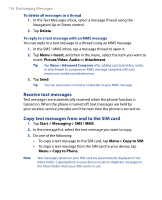HTC P6500 User Manual - Page 113
Text Messages
 |
View all HTC P6500 manuals
Add to My Manuals
Save this manual to your list of manuals |
Page 113 highlights
Exchanging Messages 113 To automatically add a signature in outgoing messages You can automatically add your name and other information as your signature in outgoing SMS and e-mail messages: Note You need to specify your signature for each type of messaging account. 1. Tap Start > Messaging, then tap Menu > Options. 2. Tap Signatures. 3. Select a messaging account in which to add a signature. 4. Select the Use signature with this account check box. 5. In the provided text box, enter the information that will be displayed as your signature. 6. If you want the signature to be added whenever you reply or forward messages, select the Use when replying and forwarding check box, then tap OK. 7. Repeat the steps to add a signature to other messaging accounts. 7.2 Text Messages Send short text messages (SMS) to other mobile phones. SMS messages have a 160-character limit. If you continue to enter text after the limit is reached, the text message will be delivered to your recipients in two or more separate messages. These are called concatenated SMS messages. If your recipient's mobile phone supports concatenated messages, they will receive your complete SMS message at one time. Create a new text message Depending on your preference, there are a number of alternative ways you can create a new text message. From the Account Picker screen 1. Tap Start > Messaging > SMS \ MMS. 2. Tap Menu > New > SMS.