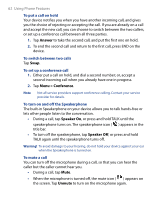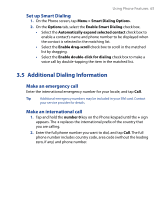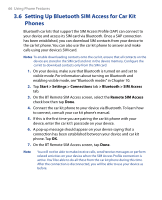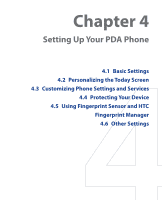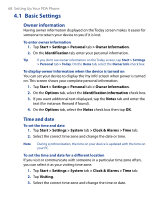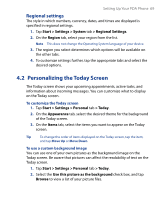HTC P6500 User Manual - Page 64
Make a call or send a text message using Smart Dialing
 |
View all HTC P6500 manuals
Add to My Manuals
Save this manual to your list of manuals |
Page 64 highlights
64 Using Phone Features Make a call or send a text message using Smart Dialing 1. Press the TALK button on your device to open the Phone screen. 2. Begin entering the first few numbers or characters. When you start entering a number or letter, the Smart Dialing panel will display matches found. 3. In the Smart Dialing panel, browse the list by sliding your finger or the stylus up or down or by pressing NAVIGATION up or down. 4. You can do one of the following: • When the desired contact is selected, press the TALK button to place a call. • To send a text message to the selected contact, tap and hold the contact, and tap Send Text Message. • To call a different phone number associated with the selected contact, tap and hold the selected contact, and tap the phone number you want to call. Tap and hold the contact to pop up the shortcut menu. Tip To view or edit information associated with the selected contact, tap the contact's name on the shortcut menu (applies only to entries stored in Contacts on your device).