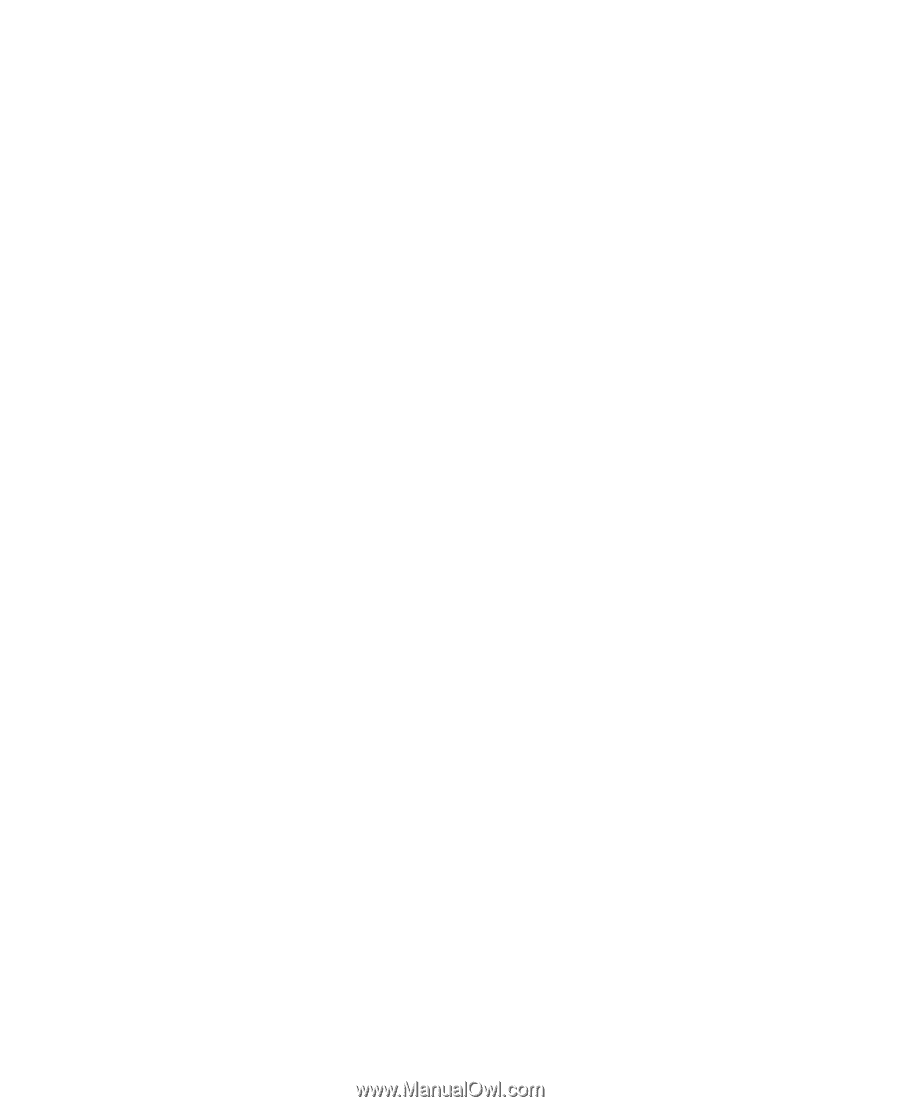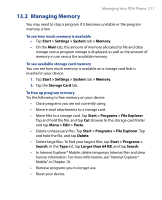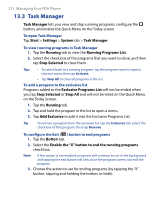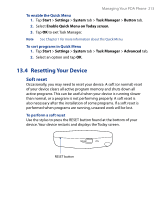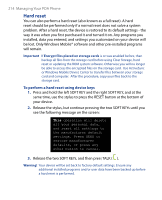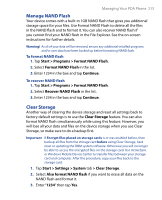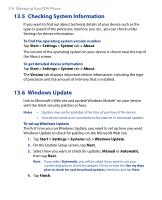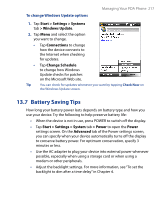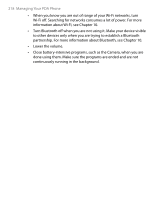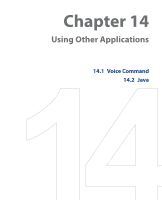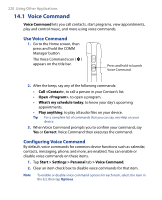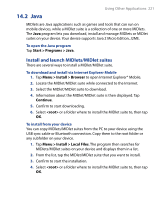HTC P6500 User Manual - Page 216
Checking System Information, 6 Windows Update
 |
View all HTC P6500 manuals
Add to My Manuals
Save this manual to your list of manuals |
Page 216 highlights
216 Managing Your PDA Phone 13.5 Checking System Information If you want to find out about technical details of your device such as the type or speed of the processor, memory size, etc., you can check under Settings for device information. To find the operating system version number Tap Start > Settings > System tab > About. The version of the operating system on your device is shown near the top of the About screen. To get detailed device information Tap Start > Settings > System tab > About. The Version tab displays important device information, including the type of processor and the amount of memory that is installed. 13.6 Windows Update Link to Microsoft's Web site and update Windows Mobile® on your device with the latest security patches or fixes. Notes • Updates may not be available at the time of purchase of the device. • Your device needs to be connected to the Internet to download updates. To set up Windows Update The first time you run Windows Update, you need to set up how you want Windows Update to check for patches on the Microsoft Web site. 1. Tap Start > Settings > Systems tab > Windows Update. 2. On the Update Setup screen, tap Next. 3. Select how you want to check for updates, Manual or Automatic, then tap Next. Note If you select Automatic, you will be asked if you want to use your current data plan to check for updates. Check or clear the Use my data plan to check for and download updates check box and tap Next. 4. Tap Finish.