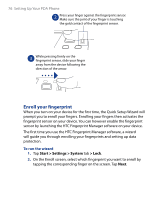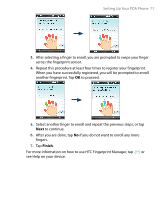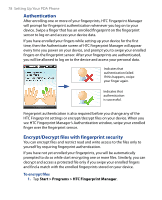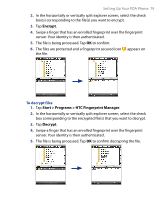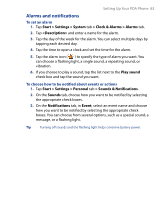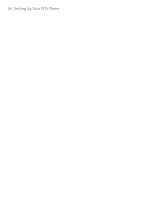HTC P6500 User Manual - Page 79
Encrypt, Start > Programs > HTC Fingerprint Manager, Decrypt
 |
View all HTC P6500 manuals
Add to My Manuals
Save this manual to your list of manuals |
Page 79 highlights
Setting Up Your PDA Phone 79 2. In the horizontally or vertically split explorer screen, select the check box(s) corresponding to the file(s) you want to encrypt. 3. Tap Encrypt. 4. Swipe a finger that has an enrolled fingerprint over the fingerprint sensor. Your identity is then authenticated. 5. The file is being processed. Tap OK to confirm. 6. The files are protected and a fingerprint secured icon appears on the file. To decrypt files 1. Tap Start > Programs > HTC Fingerprint Manager. 2. In the horizontally or vertically split explorer screen, select the check box corresponding to the encrypted file(s) that you want to decrypt. 3. Tap Decrypt. 4. Swipe a finger that has an enrolled fingerprint over the fingerprint sensor. Your identity is then authenticated. 5. The file is being processed. Tap OK to confirm decrypting the file.