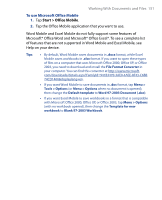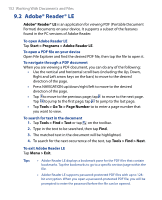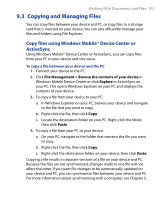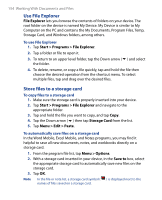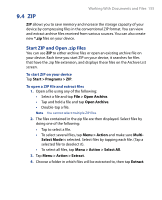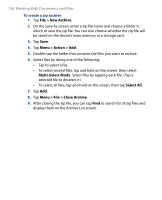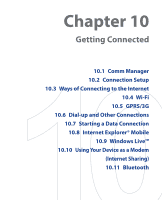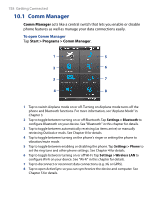HTC P6500 User Manual - Page 156
File > New Archive, Menu > Action > Add, Multi-Select Mode, Select All, Menu > File >
 |
View all HTC P6500 manuals
Add to My Manuals
Save this manual to your list of manuals |
Page 156 highlights
156 Working With Documents and Files To create a zip archive 1. Tap File > New Archive. 2. On the Save As screen, enter a zip file name and choose a folder in which to save the zip file. You can also choose whether the zip file will be saved on the device's main memory or a storage card. 3. Tap Save. 4. Tap Menu > Action > Add. 5. Double-tap the folder that contains the files you want to archive. 6. Select files by doing one of the following: • Tap to select a file. • To select several files, tap and hold on the screen, then select Multi-Select Mode. Select files by tapping each file. (Tap a selected file to deselect it). • To select all files, tap and hold on the screen, then tap Select All. 7. Tap Add. 8. Tap Menu > File > Close Archive. 9. After closing the zip file, you can tap Find to search for all zip files and display them on the Archive List screen.