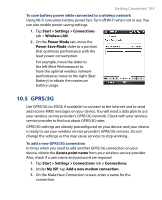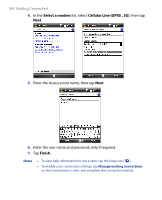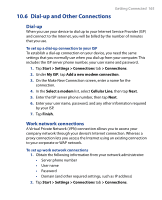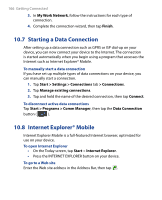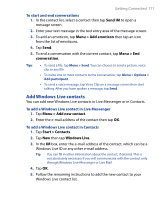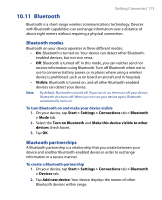HTC P6500 User Manual - Page 168
Windows Live™
 |
View all HTC P6500 manuals
Add to My Manuals
Save this manual to your list of manuals |
Page 168 highlights
168 Getting Connected 10.9 Windows Live™ Windows Live™ gives you full Internet experience on your device. It helps you to find information, pursue your interests, and get in touch with friends and family on the Internet easier. Windows Live™ offers the following key features: • Live Search Bar, which lets you search for information on the Web. • Live Messenger, the next generation of MSN Messenger Mobile. • Live Mail, the next generation of Hotmail. • Live Contacts, your address book for storing Live Mail, Live Messenger and Hotmail contacts. Set up Windows Live™ The first time you use Windows Live™, sign in by using your Windows Live ID, which is your Windows Live Mail or Hotmail address, and password. To set up Windows Live for the first time 1. Tap Start > Programs > Windows Live. 2. Tap Sign in to Windows Live. 3. On the next screen, tap the links to read the Windows Live™ Term of Use and the Microsoft Privacy Statement. After reviewing them, tap Accept. 4. Enter your Windows Live™ Mail or Hotmail address and password, select the Save password checkbox, then tap Next. 5. Choose whether or not to show Windows Live™'s search bar and applications on the Today screen then tap Next. 6. Choose what information you want to sync online with your device.