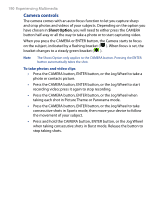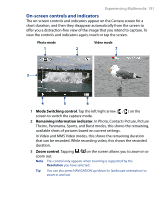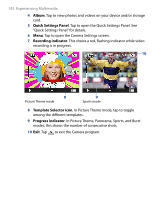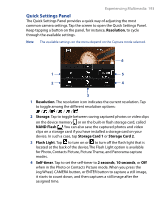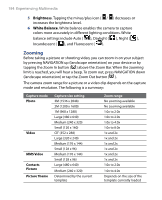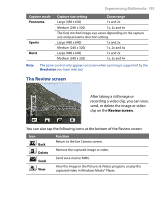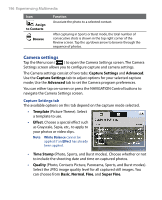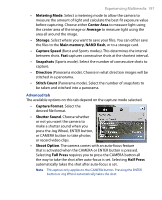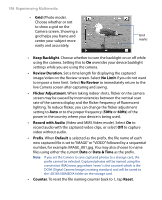HTC P6500 User Manual - Page 195
The Review screen
 |
View all HTC P6500 manuals
Add to My Manuals
Save this manual to your list of manuals |
Page 195 highlights
Experiencing Multimedia 195 Capture mode Panorama Sports Burst Capture size setting Zoom range Large (480 x 640) 1x and 2x Medium (240 x 320) 1x, 2x and 4x The final stitched image size varies depending on the capture size and panorama direction setting. Large (480 x 640) 1x and 2x Medium (240 x 320) 1x, 2x and 4x Large (480 x 640) 1x and 2x Medium (240 x 320) 1x, 2x and 4x Note The zoom control only appears onscreen when zooming is supported by the Resolution you have selected. The Review screen After taking a still image or recording a video clip, you can view, send, or delete the image or video clip on the Review screen. You can also tap the following icons at the bottom of the Review screen: Icon Back Delete Send View Function Return to the live Camera screen. Remove the captured image or video. Send via e-mail or MMS. View the image in the Pictures & Videos program, or play the captured video in Windows Media® Player.