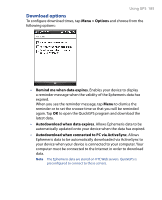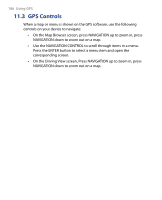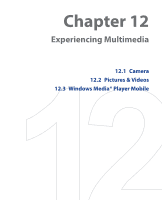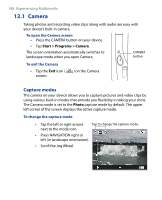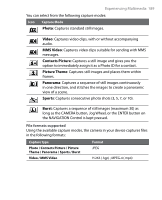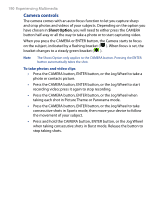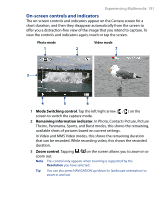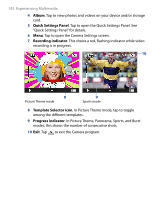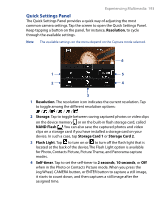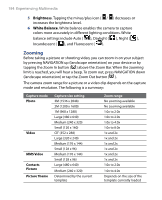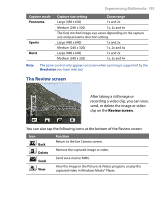HTC P6500 User Manual - Page 190
Camera controls
 |
View all HTC P6500 manuals
Add to My Manuals
Save this manual to your list of manuals |
Page 190 highlights
190 Experiencing Multimedia Camera controls The camera comes with an auto-focus function to let you capture sharp and crisp photos and videos of your subjects. Depending on the option you have chosen in Shoot Option, you will need to either press the CAMERA button half-way or all the way to take a photo or to start capturing video. When you press the CAMERA or ENTER button, the Camera starts to focus on the subject, indicated by a flashing bracket ( ). When focus is set, the bracket changes to a steady green bracket ( ). Note The Shoot Option only applies to the CAMERA button. Pressing the ENTER button automatically takes the shot. To take photos and video clips • Press the CAMERA button, ENTER button, or the Jog Wheel to take a photo or contacts picture. • Press the CAMERA button, ENTER button, or the Jog Wheel to start recording video; press it again to stop recording. • Press the CAMERA button, ENTER button, or the Jog Wheel when taking each shot in Picture Theme or Panorama mode. • Press the CAMERA button, ENTER button, or the Jog Wheel to take consecutive shots in Sports mode, then move your device to follow the movement of your subject. • Press and hold the CAMERA button, ENTER button, or the Jog Wheel when taking consecutive shots in Burst mode. Release the button to stop taking shots.