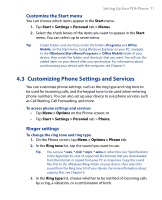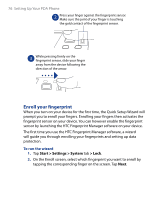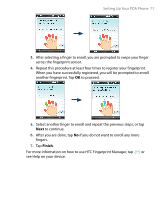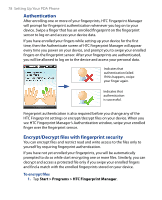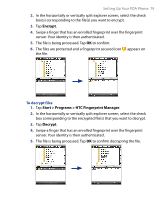HTC P6500 User Manual - Page 76
Enroll your fingerprint
 |
View all HTC P6500 manuals
Add to My Manuals
Save this manual to your list of manuals |
Page 76 highlights
76 Setting Up Your PDA Phone 2 Press your finger against the fingerprint sensor. Make sure the joint of your finger is touching the gold contact of the fingerprint sensor. 3 While pressing firmly on the fingerprint sensor, slide your finger away from the device following the direction of the arrow. Enroll your fingerprint When you turn on your device for the first time, the Quick Setup Wizard will prompt you to enroll your fingers. Enrolling your fingers then activates the fingerprint sensor on your device. You can however enable the fingerprint sensor by launching the HTC Fingerprint Manager software on your device. The first time you use the HTC Fingerprint Manager software, a wizard will guide you through enrolling your fingerprints and setting up data protection. To run the wizard 1. Tap Start > Settings > System tab > Lock. 2. On the Enroll screen, select which fingerprint you want to enroll by tapping the corresponding finger on the screen. Tap Next.