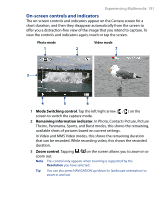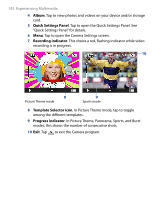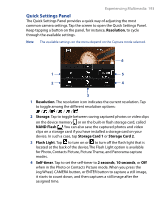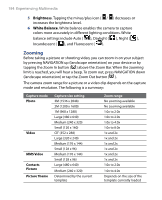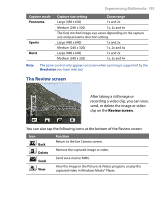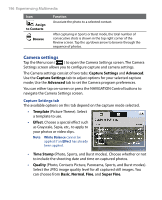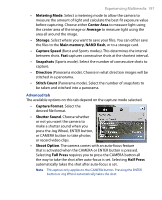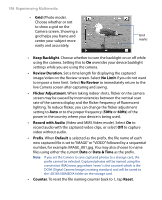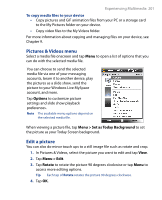HTC P6500 User Manual - Page 196
Camera settings
 |
View all HTC P6500 manuals
Add to My Manuals
Save this manual to your list of manuals |
Page 196 highlights
196 Experiencing Multimedia Icon Assign to Contacts Browse Function Associate the photo to a selected contact. After capturing in Sports or Burst mode, the total number of consecutive shots is shown in the top right corner of the Review screen. Tap the up/down arrow to browse through the sequence of photos. Camera settings Tap the Menu icon ( ) to open the Camera Settings screen. The Camera Settings screen allows you to configure capture and camera settings. The Camera settings consist of two tabs: Capture Settings and Advanced. Use the Capture Settings tab to adjust options for your selected capture mode; Use the Advanced tab to set the Camera program preferences. You can either tap on-screen or press the NAVIGATION Control buttons to navigate the Camera Settings screen. Capture Settings tab The available options on this tab depend on the capture mode selected. • Template (Picture Theme). Select a template to use. • Effect. Choose a special effect such as Grayscale, Sepia, etc., to apply to your photos or video clips. Note White Balance cannot be applied if an Effect has already been applied. • Time Stamp (Photo, Sports, and Burst modes). Choose whether or not to include the shooting date and time on captured photos. • Quality (Photo, Contacts Picture, Panorama, Sports, and Burst modes). Select the JPEG image quality level for all captured still images. You can choose from Basic, Normal, Fine, and Super Fine.