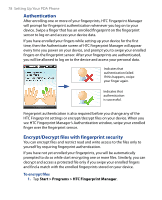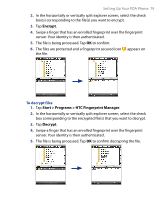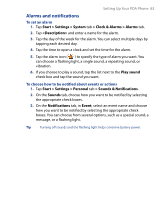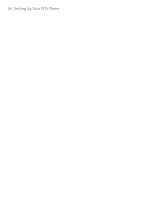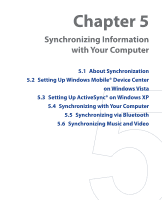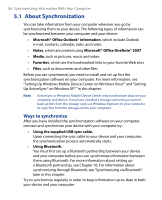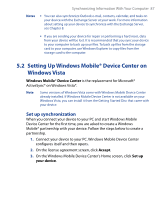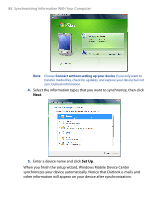HTC P6500 User Manual - Page 83
Alarms and notifications
 |
View all HTC P6500 manuals
Add to My Manuals
Save this manual to your list of manuals |
Page 83 highlights
Setting Up Your PDA Phone 83 Alarms and notifications To set an alarm 1. Tap Start > Settings > System tab > Clock & Alarms > Alarms tab. 2. Tap and enter a name for the alarm. 3. Tap the day of the week for the alarm. You can select multiple days by tapping each desired day. 4. Tap the time to open a clock and set the time for the alarm. 5. Tap the alarm icon ( ) to specify the type of alarm you want. You can choose a flashing light, a single sound, a repeating sound, or vibration. 6. If you choose to play a sound, tap the list next to the Play sound check box and tap the sound you want. To choose how to be notified about events or actions 1. Tap Start > Settings > Personal tab > Sounds & Notifications. 2. On the Sounds tab, choose how you want to be notified by selecting the appropriate check boxes. 3. On the Notifications tab, in Event, select an event name and choose how you want to be notified by selecting the appropriate check boxes. You can choose from several options, such as a special sound, a message, or a flashing light. Tip Turning off sounds and the flashing light helps conserve battery power.