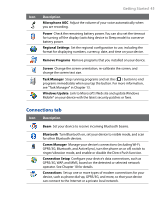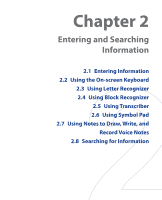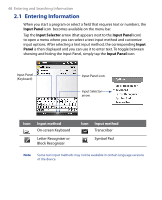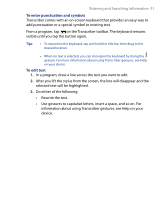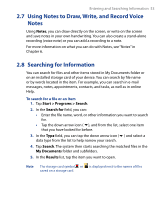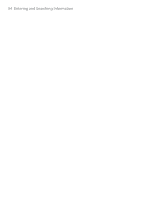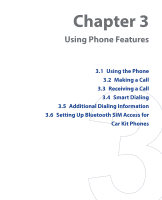HTC P6500 User Manual - Page 50
Using Block Recognizer, 5 Using Transcriber
 |
View all HTC P6500 manuals
Add to My Manuals
Save this manual to your list of manuals |
Page 50 highlights
50 Entering and Searching Information 2.4 Using Block Recognizer With Block Recognizer, you use a single stroke to write letters, numbers, symbols, and punctuation, which are then converted into typed text. To use Block Recognizer 1. From a program, tap the Input Selector arrow, and tap Block Recognizer. 2. Write characters, numbers, and symbols in the designated writing area. • Enter letters by writing in the abc (left) area of the box. • Enter numbers by writing in the 123 (right) area of the box. • Enter symbols and punctuation by tapping in either area of the box and then writing the desired character. Note Block Recognizer is available when text entry is possible. 2.5 Using Transcriber Transcriber is a handwriting recognition program that allows you to write in cursive, print, or a combination of both. Transcriber works transparently in the background of programs, recognizing words with its integrated dictionary. When Transcriber is turned on, it interprets stylus movement anywhere on the screen as handwriting input. For more information about using Transcriber, see Help on your device. To start Transcriber 1. Start a program that accepts user input, such as Word Mobile. 2. Tap the Input Selector arrow, and tap Transcriber. The Transcriber introductory screen appears. To write using Transcriber 1. In a program, position the cursor where you want text to appear. 2. Use the stylus to write anywhere on the screen. The handwriting will be converted to text shortly after you lift the stylus from the screen.