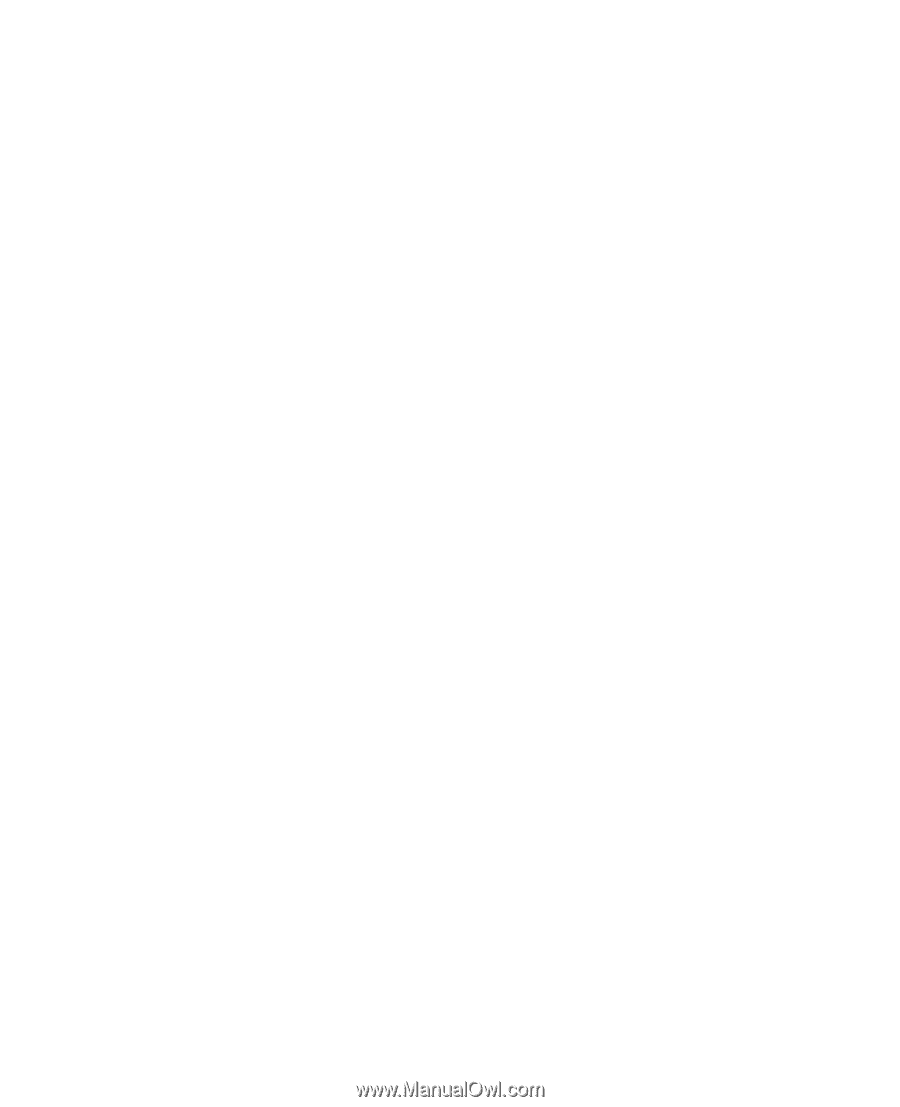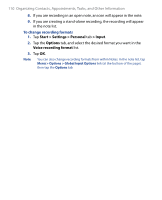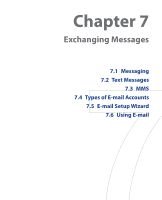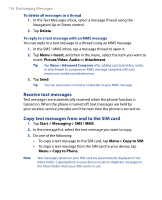HTC P6500 User Manual - Page 114
Compose and send a text message
 |
View all HTC P6500 manuals
Add to My Manuals
Save this manual to your list of manuals |
Page 114 highlights
114 Exchanging Messages From the Contacts screen 1. Tap Start > Contacts. 2. Tap the contact's name to open his or her contact card. 3. Touch Send text message. Compose and send a text message After creating a new text message, follow the steps below to enter your message and then send it. 1. To add recipients, enter their mobile phone numbers in the To field, separating them with a semicolon. You can also tap To or tap Menu > Add Recipient to add mobile phone numbers from Contacts. 2. Enter your message. Tip To choose from preset messages, tap Menu > My Text and tap a desired message. To check the spelling, tap Menu > Spell Check. 3. Tap Send. Tips • To enter symbols, tap Shift using the on-screen keyboard then tap a symbol, or use the Symbol Pad. For more information about entering text and symbols, see Chapter 2. • If you want to know when a text message is received, before sending the message that you are composing, tap Menu > Message Options then select the Request message delivery notification check box. To always receive a delivery notification, tap Menu > Tools > Options in the text message list, tap SMS \ MMS, then select the Request delivery notifications check box.