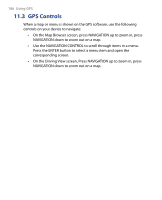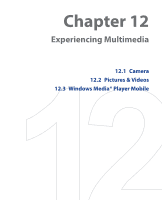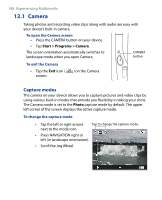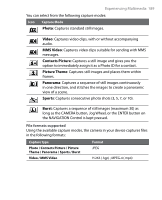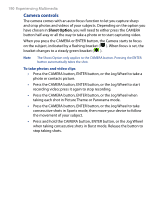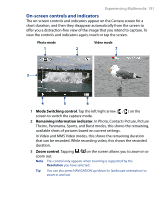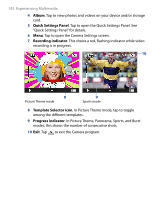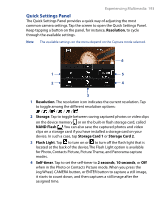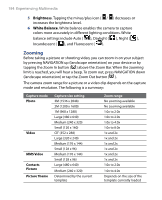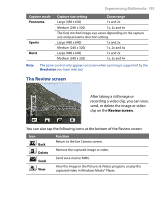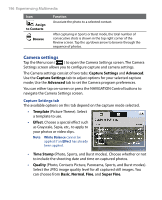HTC P6500 User Manual - Page 191
On-screen controls and indicators
 |
View all HTC P6500 manuals
Add to My Manuals
Save this manual to your list of manuals |
Page 191 highlights
Experiencing Multimedia 191 On-screen controls and indicators The on-screen controls and indicators appear on the Camera screen for a short duration, and then they disappear automatically from the screen to offer you a distraction-free view of the image that you intend to capture. To view the controls and indicators again, touch or tap the screen. Photo mode 1 Video mode 2 7 3 4 5 6 1 Mode Switching control. Tap the left/right arrow ( / ) on the screen to switch the capture mode. 2 Remaining information indicator. In Photo, Contacts Picture, Picture Theme, Panorama, Sports, and Burst modes, this shows the remaining, available shots of pictures based on current settings. In Video and MMS Video modes, this shows the remaining duration that can be recorded. While recording video, this shows the recorded duration. 3 Zoom control. Tapping / on the screen allows you to zoom in or zoom out. Note This control only appears when zooming is supported by the Resolution you have selected. Tip You can also press Navigation up/down (in landscape orientation) to zoom in and out.