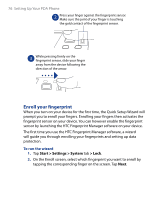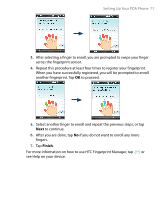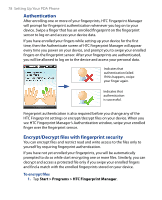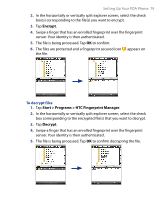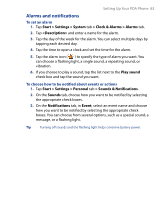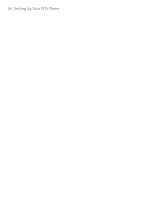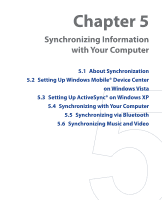HTC P6500 User Manual - Page 80
HTC Fingerprint Manager settings
 |
View all HTC P6500 manuals
Add to My Manuals
Save this manual to your list of manuals |
Page 80 highlights
80 Setting Up Your PDA Phone HTC Fingerprint Manager settings HTC Fingerprint Manager allows you to enroll new fingerprints, change or remove enrolled fingerprints, set new password, change existing password, and choose a log-in method. You can also set options to notify you when a read-only file is encrypted/decrypted or to just display the results after any encryption/decryption process is completed. To configure HTC Fingerprint Manager 1. Tap Start > Settings > Personal tab > HTC Fingerprint Options. 2. When you see the Authentication window, swipe your finger on the fingerprint sensor. 3. In Log-in Method, choose the method using which you want to log on to your device or access device data. 4. Do any of the following: • Tap New to enroll a new fingerprint. • Tap Change to change/remove an enrolled fingerprint. • Tap the More tab to select the options for viewing encryption and decryption notifications and results. If you have selected Fingerprint as the Log-in Method, you will be prompted to unlock your device by authenticating your fingerprints before you can synchronize your device with a PC via ActiveSync. Similarly, if you have selected Password as the Log-in Method, the PC will prompt you to provide the set password and unlock your device before you can start synchronization.