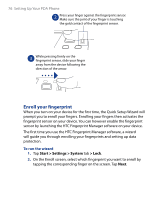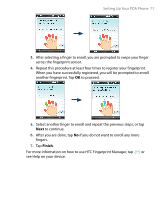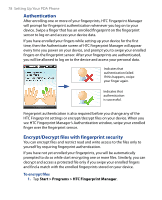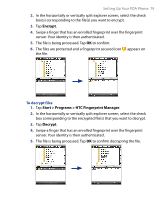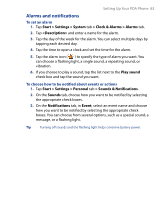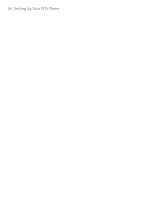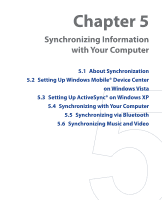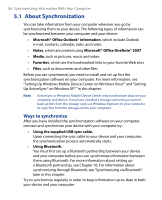HTC P6500 User Manual - Page 81
Other Settings
 |
View all HTC P6500 manuals
Add to My Manuals
Save this manual to your list of manuals |
Page 81 highlights
4.6 Other Settings Setting Up Your PDA Phone 81 Device name The device name is used to identify your device in the following situations: • Synchronizing with a PC • Connecting to a network • Restoring information from a backup Note If you synchronize multiple devices with the same PC, each device must have a unique name. To change the device name 1. Tap Start > Settings > System tab > About. 2. Tap the Device ID tab. 3. Enter a name. Note The device name must begin with a letter, consist of letters from A to Z, numbers from 0 to 9, and cannot contain spaces. Use the underscore character to separate words. Display settings To adjust screen brightness 1. Tap Start > Settings > System tab > Backlight. 2. On the Brightness tab, move the slider right to increase the brightness, or left to decrease the brightness. To set the backlight to dim after a time delay 1. Tap Start > Settings > System tab > Backlight. 2. Tap the Battery power tab, or the External power tab. 3. Select the Turn off backlight if device is not used for check box, and specify the time delay. To increase or decrease the size of text on the screen 1. Tap Start > Settings > System tab > Screen > Text Size tab. 2. Move the slider to increase or decrease the text size.