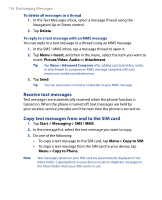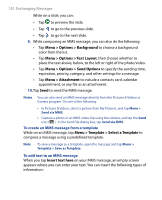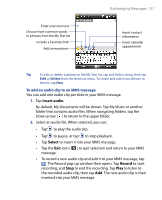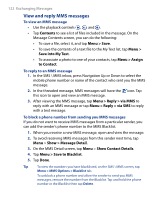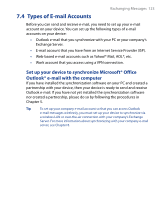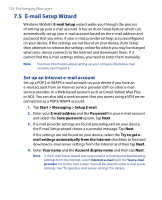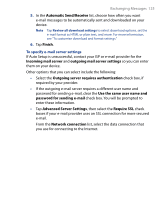HTC P6500 User Manual - Page 120
Menu > Template > Select a Template
 |
View all HTC P6500 manuals
Add to My Manuals
Save this manual to your list of manuals |
Page 120 highlights
120 Exchanging Messages While on a slide, you can: • Tap to preview the slide. • Tap to go to the previous slide. • Tap to go to the next slide. 9. While composing an MMS message, you can also do the following: • Tap Menu > Options > Background to choose a background color from the list. • Tap Menu > Options > Text Layout, then choose whether to place the text above, below, to the left or right of the photo/video. • Tap Menu > Options > Send Options to specify the sending time, expiration, priority, category, and other settings for a message. • Tap Menu > Attachment to include a contacts card, calendar appointment, or any file as an attachment. 10.Tap Send to send the MMS message. Notes You can also send an MMS message directly from the Pictures & Videos or Camera program. Do one of the following: • In Pictures & Videos, select a picture from My Pictures, and tap Menu > Send via MMS. • Capture a photo or an MMS video clip using the camera, and tap the Send icon ( ). In the Send File dialog box, tap Send via MMS. To create an MMS message from a template While on an MMS message, tap Menu > Template > Select a Template to compose a message using a predefined template. Note To save a message as a template, open the message and tap Menu > Template > Save as Template. To add text to an MMS message When you tap Insert text here on your MMS message, an empty screen appears where you can enter your text. You can insert the following types of information: