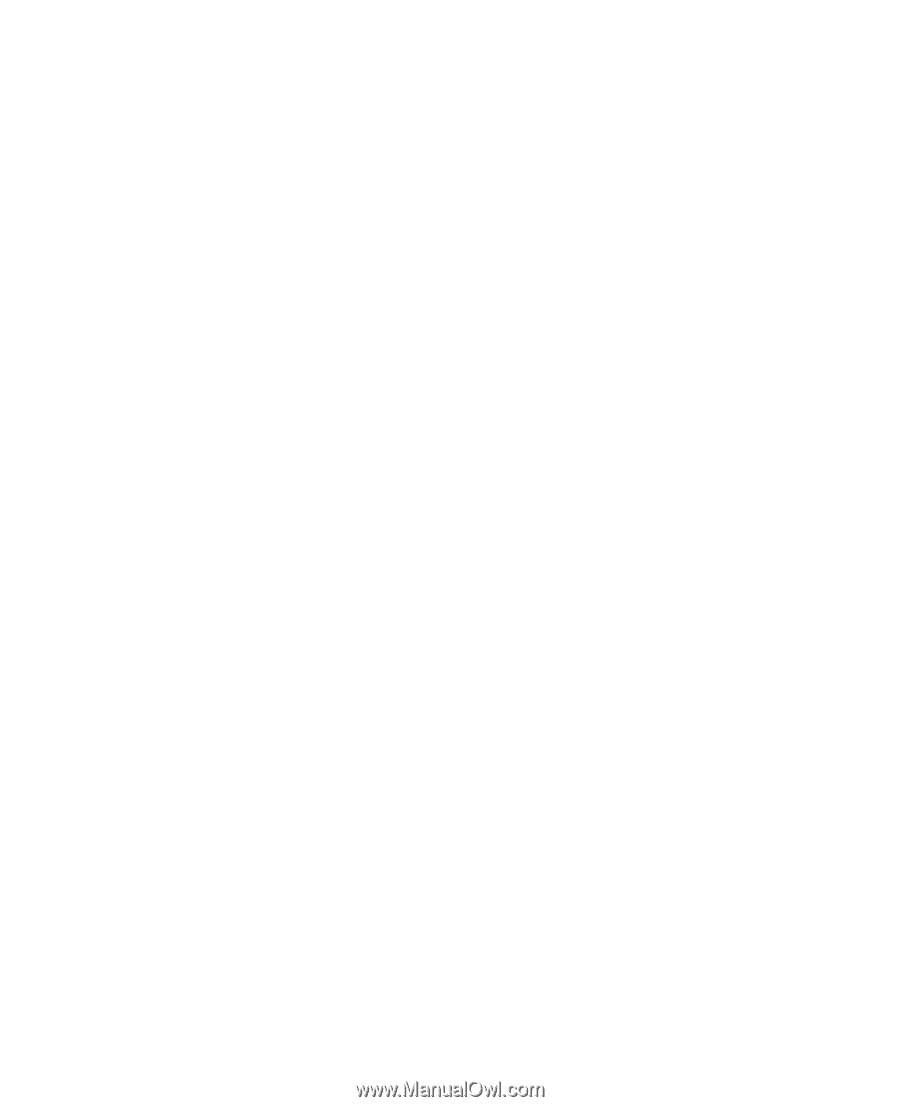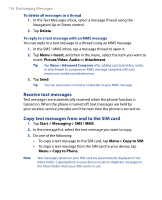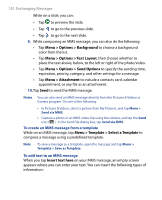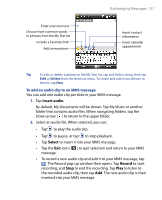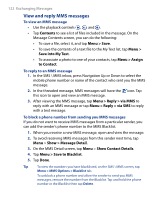HTC P6500 User Manual - Page 117
MMS
 |
View all HTC P6500 manuals
Add to My Manuals
Save this manual to your list of manuals |
Page 117 highlights
Exchanging Messages 117 7.3 MMS Sending MMS messages to your friends and family is fun and easy. You can include pictures, video, and an audio clip in an MMS message. Notes • Please note that MMS is a charged service and has to be provisioned on your mobile account. Please contact your wireless service provider to have MMS provisioned as part of your calling plan. • Please make sure the size of MMS messages that you send is within the limits allowed by your wireless service provider. To access MMS messages on your device Tap Start > Messaging > SMS \ MMS. Change MMS settings When you purchase your device, it is already preset with your wireless service provider's MMS settings. If you accidentally lost the preset settings or you want to add another wireless service provider, you can configure the settings while composing an MMS message. To configure MMS settings 1. Tap Start > Messaging > SMS \ MMS. 2. Tap Menu > MMS Options. The Settings screen then appears. 3. In the Preferences tab, select or clear the provided check boxes according to your needs. You can choose to download MMS messages in both your home and roaming network, keep track of your MMS messages, request a delivery or read receipt report, set the resolution for images that you send, and more. 4. Tap the Servers tab and check if your device is preset with MMS server settings. If there are no preset settings, tap New and enter the following information, which you can get from your other wireless service provider: