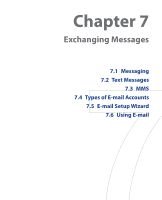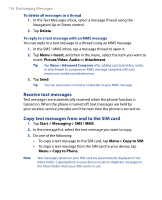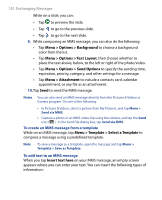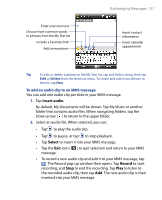HTC P6500 User Manual - Page 116
Receive text messages, Copy text messages from and to the SIM card
 |
View all HTC P6500 manuals
Add to My Manuals
Save this manual to your list of manuals |
Page 116 highlights
116 Exchanging Messages To delete all messages in a thread 1. In the Text Messages inbox, select a message thread using the Navigation Up or Down control. 2. Tap Delete. To reply to a text message with an MMS message You can reply to a text message in a thread using an MMS message. 1. In the SMS \ MMS inbox, tap a message thread to open it. 2. Tap Menu > Insert, and then in the menu, select the item you want to insert: Picture/Video, Audio or Attachment. Tip Tap Menu > Advanced Composer after adding a picture/video, audio, or attachment to compose an MMS message complete with text, emoticons, media and attachments. 3. Tap Send. Tip You can also insert a vCard or vCalendar in your MMS message. Receive text messages Text messages are automatically received when the phone function is turned on. When the phone is turned off, text messages are held by your wireless service provider until the next time the phone is turned on. Copy text messages from and to the SIM card 1. Tap Start > Messaging > SMS \ MMS. 2. In the message list, select the text message you want to copy. 3. Do one of the following: • To copy a text message to the SIM card, tap Menu > Copy to SIM. • To copy a text message from the SIM card to your device, tap Menu > Copy to Phone. Note Text messages stored on your SIM card are automatically displayed in the Inbox folder. Copying them to your device results in duplicate messages in the Inbox folder when your SIM card is in use.