HTC PURE AT&T HTC PURE Phantom SMS Hotfix - Page 112
To automatically add a signature in outgoing messages, To filter the Inbox message list
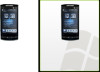 |
View all HTC PURE AT&T manuals
Add to My Manuals
Save this manual to your list of manuals |
Page 112 highlights
112 Exchanging Messages To automatically add a signature in outgoing messages You can automatically add your name and other information as your signature in outgoing SMS and email messages: Note You need to specify your signature for each type of messaging account. 1. Tap Start > Messaging > E-mail, and then tap Menu > Options. 2. Tap Signatures. 3. Select the desired account. 4. Select the Use signature with this account check box. 5. In the text box, enter your signature. 6. To add the signature when you reply to or forward messages, select the Use when replying and forwarding check box, and then tap OK. To filter the Inbox message list When the SMS/MMS or email Inbox on your device is full of messages, you can filter your Inbox to display only the messages that contain a particular sender or subject you are searching for. To filter your Inbox 1. Tap Start > Messaging > E-mail and then tap a messaging account. 2. Enter the sender name or email subject you want to look for. As you type characters, the message list narrows down to the sequence of characters you have entered. When filtering your email Inbox, for example, entering "P", then "A" narrows the list to only the email messages that contain sender names and email subjects that start with "PA."















