HTC PURE AT&T HTC PURE Phantom SMS Hotfix - Page 171
Menu Panel, Virtual Camera button, Template Selector icon, Progress indicator, White Balance
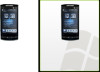 |
View all HTC PURE AT&T manuals
Add to My Manuals
Save this manual to your list of manuals |
Page 171 highlights
Camera and Multimedia 171 4 Menu. Open the Menu Panel. See "Menu Panel" for details. 5 Virtual Camera button. Activates the auto-focus and functions as the shutter release button. 6 Template Selector icon. In Picture Theme mode, tap to select another frame. 7 Progress indicator. In Picture Theme and Panorama modes, this shows the number of consecutive shots. Menu Panel The Menu panel lets you quickly adjust common camera settings and provides access to more advanced camera settings. To open the Menu panel, tap on the Camera screen, and then tap . To adjust a setting, keep tapping a button, for instance, White Balance, to cycle through the available settings. Note The available menu panel buttons depend on the selected capture mode. Icon Function Select the white balance setting according to the current lighting condition to capture colors more accurately. Open the Brightness bar and adjust the brightness level. Tap outside the Brightness bar to apply the change. Set the ISO level manually to 100, 200, 400, or 800, or set it back to AUTO. Higher ISO numbers are better for taking pictures in low light conditions. Note The camera automatically adjusts the ISO level up to 400 only. Set the self-timer to 2 seconds, 10 seconds, or Off when in Photo or Contacts Picture mode. Open the advanced camera settings. See "Setting advanced options" for details.















