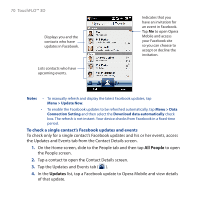HTC PURE AT&T HTC PURE Phantom SMS Hotfix - Page 75
Checking and reading email messages, TouchFLO™ ²D 75
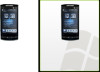 |
View all HTC PURE AT&T manuals
Add to My Manuals
Save this manual to your list of manuals |
Page 75 highlights
TouchFLO™ 3D 75 Checking and reading email messages The icon on the Mail tab and the respective icons of your email accounts show the number of newly received or unread email messages. Select an email account and then swipe your finger up or down on the center screen to browse through received email messages. After selecting an email account, touch this icon • To browse through to create and send a new received email email message. messages, swipe up or down on the envelope image. • Touch the email on the screen to open and read the message. To select an email account: • Touch an email account icon to view the email messages in that account. Or, • Touch and hold the icon of the email account that is currently Access all email messages of the currently selected displayed, then slide upward or downward until the desired email account is selected. account. Create a new email, add another email account, send and receive emails, and more. For more information about creating and sending email messages, see Chapters 6 and 7.