HTC PURE AT&T HTC PURE Phantom SMS Hotfix - Page 52
Using Call History, Menu > Create Note, End Call, Call History, Missed Call
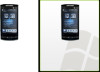 |
View all HTC PURE AT&T manuals
Add to My Manuals
Save this manual to your list of manuals |
Page 52 highlights
52 Using Phone Features To open Notes while in a call Tap Menu > Create Note, or pull out the stylus. To view or create appointments during a call Tap to open the Calendar and browse your appointments or create a new one. Close the Calendar screen to return to the Phone screen. To end a call When a call is in progress, tap End Call or press END. 2.3 Using Call History The missed call icon icon appears in the title bar when you missed a call. Use the Call History tab to check who the caller was, or view all your dialed numbers and received calls. To open the Call History tab, tap Call History or Missed Call on the TouchFLO 3D Home tab. Received call Missed call Dialed number Return to the People tab. Open the Call History tab of the Contact Details screen and view all calls that you have exchanged with the contact. Filter or clear the Call History tab.















