HTC PURE AT&T HTC PURE Phantom SMS Hotfix - Page 122
Automatic Send/Receive, Advanced Server Settings
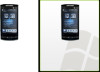 |
View all HTC PURE AT&T manuals
Add to My Manuals
Save this manual to your list of manuals |
Page 122 highlights
122 Exchanging Messages If the settings are not found on your device, select the Try to get e-mail settings automatically from the Internet checkbox to find and download email server settings from the Internet and then tap Next. Note You may be charged when your device connects to the Internet and downloads the email server settings. 4. Enter Your name and the Account display name and then tap Next. Note If the E-mail Setup wizard was unsuccessful in finding and downloading settings from the Internet, select Internet e-mail from the Your e-mail provider list on the next screen. You will be asked to enter email server settings. See "To specify email server settings" for details. 5. In the Automatic Send/Receive list, choose how frequent you want email messages to be automatically sent and downloaded on your device. Note Tap Review all download settings to select download options, set the email format as HTML or plain text, and more. For more information, see "To customize download and format settings." 6. Tap Finish. To specify email server settings If Auto Setup is unsuccessful, contact your ISP or email provider for the Incoming mail server and Outgoing mail server settings so you can enter them on your device. Other options that you can select include the following: • Select the Outgoing server requires authentication check box, if required by your provider. • If the outgoing email server requires a different user name and password for sending email, clear the Use the same user name and password for sending e-mail check box. You will be prompted to enter this information. • Tap Advanced Server Settings, then select the Require SSL check boxes if your email provider uses an SSL connection for more secured email. From the Network connection list, select the data connection that you use for connecting to the Internet.















