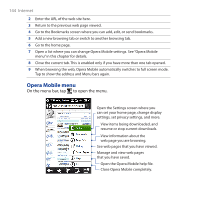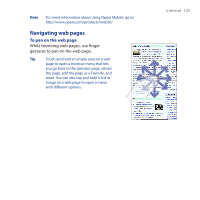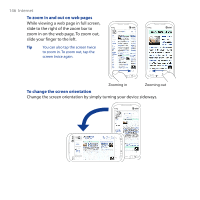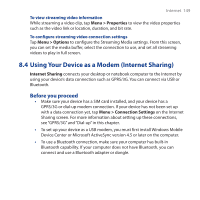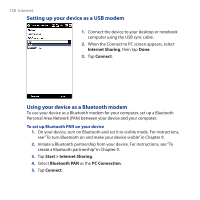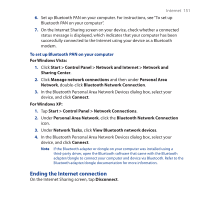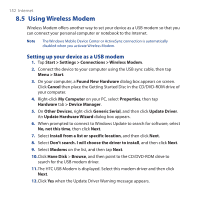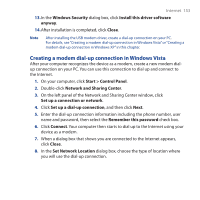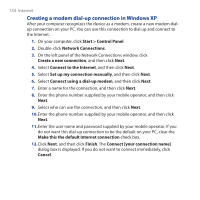HTC PURE AT&T HTC PURE Phantom SMS Hotfix - Page 149
Using Your Device as a Modem (Internet Sharing), Before you proceed
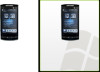 |
View all HTC PURE AT&T manuals
Add to My Manuals
Save this manual to your list of manuals |
Page 149 highlights
Internet 149 To view streaming video information While streaming a video clip, tap Menu > Properties to view the video properties such as the video link or location, duration, and bit rate. To configure streaming video connection settings Tap Menu > Options to configure the Streaming Media settings. From this screen, you can set the media buffer, select the connection to use, and set all streaming videos to play in full screen. 8.4 Using Your Device as a Modem (Internet Sharing) Internet Sharing connects your desktop or notebook computer to the Internet by using your device's data connection such as GPRS/3G. You can connect via USB or Bluetooth. Before you proceed • Make sure your device has a SIM card installed, and your device has a GPRS/3G or dial-up modem connection. If your device has not been set up with a data connection yet, tap Menu > Connection Settings on the Internet Sharing screen. For more information about setting up these connections, see "GPRS/3G" and "Dial-up" in this chapter. • To set up your device as a USB modem, you must first install Windows Mobile Device Center or Microsoft ActiveSync version 4.5 or later on the computer. • To use a Bluetooth connection, make sure your computer has built-in Bluetooth capability. If your computer does not have Bluetooth, you can connect and use a Bluetooth adapter or dongle.