HTC PURE AT&T HTC PURE Phantom SMS Hotfix - Page 121
Synchronizing Outlook email with your computer, Setting up an Internet email account
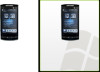 |
View all HTC PURE AT&T manuals
Add to My Manuals
Save this manual to your list of manuals |
Page 121 highlights
Exchanging Messages 121 • Web-based email accounts such as Yahoo!® Mail Plus, AOL®, and others. • Custom domain email accounts. The email domain name is hosted by a different email provider. For more information, search for "custom domain email" in the Help on your device. • Work account that you access using a VPN connection. Synchronizing Outlook email with your computer If you have installed the synchronization software on your computer and created a partnership with your device, then your device is ready to send and receive Outlook email. If you have not yet installed the synchronization software nor created a partnership, do so by following the procedures in Chapter 5. Tip To set up your company email account so that you can access Outlook email messages wirelessly, you must set up your device to synchronize via an over-the- air connection with your company's Exchange Server. For more information about synchronizing with your company email server, see Chapter 7. Setting up an Internet email account Use Windows Mobile's E-mail Setup Wizard to set up a POP3 or IMAP4 email account on your device if you have an email account from an Internet service provider (ISP) or other email service provider, or a web-based account such as Yahoo! Mail Plus or AOL. You can also add a work account that you access using a VPN server connection as a POP3/IMAP4 account. Note You can also set up an Internet email account from the TouchFLO 3D Mail tab using the simplified Mail Setup. See "Mail" in Chapter 3 for details. 1. Tap Start > Messaging > E-mail > Setup E-mail. 2. Enter your E-mail address and the Password for your email account and select the Save password option. Tap Next. 3. If email provider settings are found preconfigured on your device, the E-mail Setup wizard shows a successful message. Tap Next.















