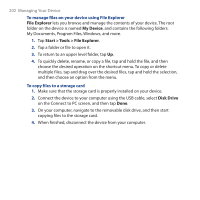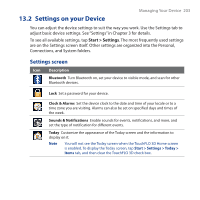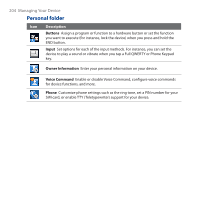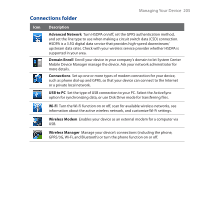HTC PURE AT&T HTC PURE Phantom SMS Hotfix - Page 200
Voice Command, Configuring Voice Command
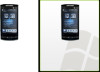 |
View all HTC PURE AT&T manuals
Add to My Manuals
Save this manual to your list of manuals |
Page 200 highlights
200 Programs 12.7 Voice Command Voice Command lets you call contacts, start programs, view appointments, play and control music, and more using voice commands. Use Voice Command 1. Go to the Home screen, and then press and hold the TALK/SEND button. The Voice Command icon ( ) appears on the title bar. 2. After the beep, say any of the following commands: • Call , to call a person in your Contact's list. • Open , to open a program. • What's my schedule today, to know your day's upcoming appointments. • Play anything, to play all audio files on your device. Tip For more information on using Voice Command, including a complete list of commands that you can say, tap Start > Help > Help for Added Programs > Voice Command. 3. When Voice Command prompts you to confirm your command, say Yes or Correct. Voice Command then executes the command. Configuring Voice Command By default, voice commands for common device functions such as calendar, contacts, messaging, phone, and more, are enabled. You can enable or disable voice commands on these items. 1. Tap Start > Settings > Personal > Voice Command. 2. Clear an item check box to disable voice commands for that item. Note To enable or disable voice command options for each item, select the item in the list, and then tap Options.