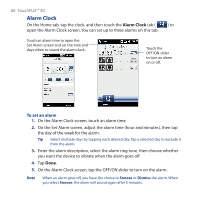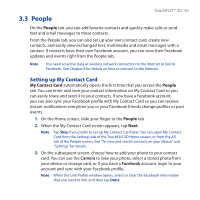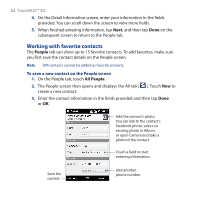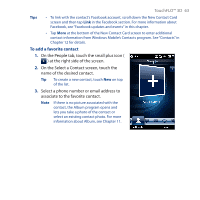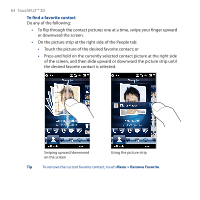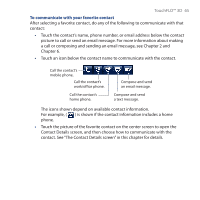HTC PURE AT&T HTC PURE Phantom SMS Hotfix - Page 60
Alarm Clock, To set an alarm
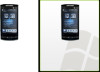 |
View all HTC PURE AT&T manuals
Add to My Manuals
Save this manual to your list of manuals |
Page 60 highlights
60 TouchFLO™ 3D Alarm Clock On the Home tab, tap the clock, and then touch the Alarm Clock tab ( ) to open the Alarm Clock screen. You can set up to three alarms on this tab. Touch an alarm time to open the Set Alarm screen and set the time and days when to sound the alarm clock. Touch the OFF/ON slider to turn an alarm on or off. To set an alarm 1. On the Alarm Clock screen, touch an alarm time. 2. On the Set Alarm screen, adjust the alarm time (hour and minutes), then tap the day of the week for the alarm. Tip Select multiple days by tapping each desired day. Tap a selected day to exclude it from the alarm. 3. Enter the alarm description, select the alarm ring tone, then choose whether you want the device to vibrate when the alarm goes off. 4. Tap Done. 5. On the Alarm Clock screen, tap the OFF/ON slider to turn on the alarm. Note When an alarm goes off, you have the choice to Snooze or Dismiss the alarm. When you select Snooze, the alarm will sound again after 5 minutes.