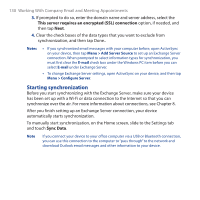HTC PURE AT&T HTC PURE Phantom SMS Hotfix - Page 125
Viewing and replying to email messages, To view an email message, To download a complete email
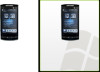 |
View all HTC PURE AT&T manuals
Add to My Manuals
Save this manual to your list of manuals |
Page 125 highlights
Exchanging Messages 125 Viewing and replying to email messages To view an email message 1. On the TouchFLO 3D Home screen, slide to the Mail tab, select the email account, and then tap Inbox. 2. Tap an email to open it. • Open the Contact Details screen. • If the sender is not in your contacts, tap the e-mail address to reply, search the contact in the Company Directory (Outlook e-mail), or save it as a new contact. Open the link in Opera Mobile. Reply to the message. To download a complete email By default, long email messages that you receive contains only the first few kilobytes of the message. When you open an email, it displays only the headers and part of the message. You must download the whole email to view the complete content. To download a complete email message, open the email, and then do one of the following: • Finger-scroll to the end of the message, and tap Get entire message and any attachments (POP3 email account) or tap Get the rest of this message