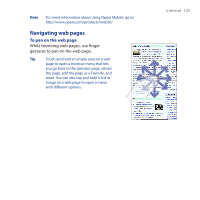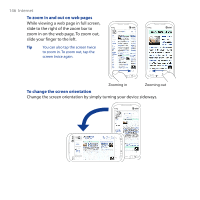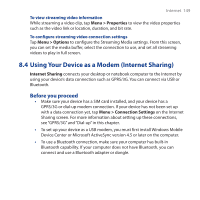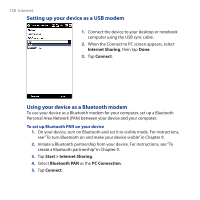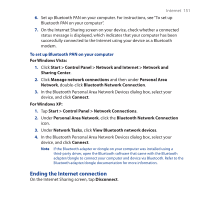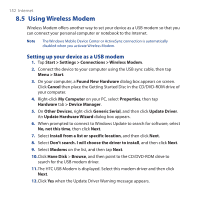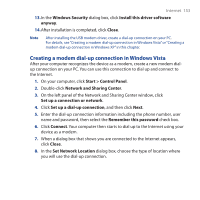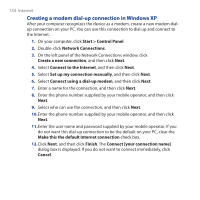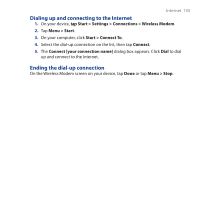HTC PURE AT&T HTC PURE Phantom SMS Hotfix - Page 150
Setting up your device as a USB modem, Using your device as a Bluetooth modem, Internet Sharing
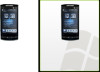 |
View all HTC PURE AT&T manuals
Add to My Manuals
Save this manual to your list of manuals |
Page 150 highlights
150 Internet Setting up your device as a USB modem 1. Connect the device to your desktop or notebook computer using the USB sync cable. 2. When the Connect to PC screen appears, select Internet Sharing, then tap Done. 3. Tap Connect. Using your device as a Bluetooth modem To use your device as a Bluetooth modem for your computer, set up a Bluetooth Personal Area Network (PAN) between your device and your computer. To set up Bluetooth PAN on your device 1. On your device, turn on Bluetooth and set it to visible mode. For instructions, see "To turn Bluetooth on and make your device visible" in Chapter 9. 2. Initiate a Bluetooth partnership from your device. For instructions, see "To create a Bluetooth partnership" in Chapter 9. 3. Tap Start > Internet Sharing. 4. Select Bluetooth PAN as the PC Connection. 5. Tap Connect.