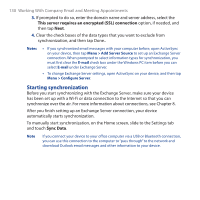HTC PURE AT&T HTC PURE Phantom SMS Hotfix - Page 126
Menu > Download Message, POP3 email account, IMAP4 and Outlook email accounts, Inbox
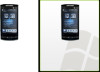 |
View all HTC PURE AT&T manuals
Add to My Manuals
Save this manual to your list of manuals |
Page 126 highlights
126 Exchanging Messages (IMAP4 and Outlook email accounts). • Tap Menu > Download Message. Notes • The Fetch Mail feature, which is available for POP3 and IMAP4 Internet email accounts, downloads an entire email without the need for you to perform a full synchronization. This limits the download to just the email message that you want and helps save data cost. Fetch Mail is also available for Outlook email. See "Instant download through Fetch Mail" in Chapter 7 for details. • Download may take some time, depending on the speed of your Internet connection, size of the whole email, and whether file attachments are automatically downloaded. To download file attachments • POP3 email account: File attachments are automatically downloaded when you download a complete email. • IMAP4 and Outlook email accounts: File attachments appear below the subject of an email message. Tapping an attachment opens the attachment if it has been fully downloaded or marks it for download the next time you send and receive email. You can set automatic download of file attachments. See "Customizing email settings" in this chapter for details. To reply to or forward a message 1. On the TouchFLO 3D Home screen, slide to the Mail tab, select the email account, and then tap Inbox. 2. Open the message and tap Menu > Reply, Menu > Reply All, or Menu > Forward. 3. Enter your reply message, and then tap Send.