HTC PURE AT&T HTC PURE Phantom SMS Hotfix - Page 81
Menu > Add Stock, To add a stock or stock market quote
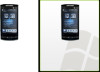 |
View all HTC PURE AT&T manuals
Add to My Manuals
Save this manual to your list of manuals |
Page 81 highlights
Note TouchFLO™ 3D 81 Downloading stock or stock market information may incur additional fees from your wireless service provider. Contact your service provider for details. To add a stock or stock market quote 1. On the Home screen, slide your finger to the Stocks tab, and then touch Menu > Add Stock. 2. On the Add Stock screen, enter the company name, stock market index, or ticker symbol in the search box, and then tap . Enter the company/stock market name or ticker symbol. Search the company or stock market. Add the stock/stock market to the Stocks tab. Return to the Stocks tab. Swipe upward to scroll down the screen and access more search results. 3. Tap the company name, stock market index, or ticker symbol to display it on the Stocks tab. 4. To add another stock quote or stock market index, touch Menu > Add Stock on the Stocks tab, then repeat steps 2 to 4.















