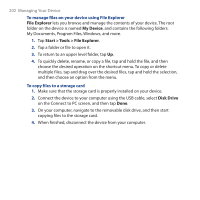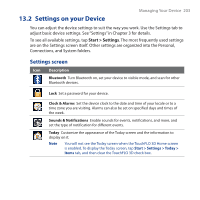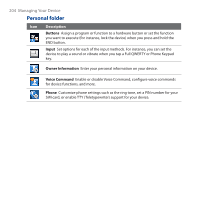HTC PURE AT&T HTC PURE Phantom SMS Hotfix - Page 199
Voice Recorder, Sending and managing your voice recordings
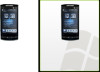 |
View all HTC PURE AT&T manuals
Add to My Manuals
Save this manual to your list of manuals |
Page 199 highlights
12.6 Voice Recorder Programs 199 Voice Recorder lets you create a voice recording and send it as an MMS or email attachment, beam it via Bluetooth, or set it as your ring tone. Note Voice Recorder saves recordings in AMR-NB format. To create and play a voice recording 1. Tap Start > Tools > Voice Recorder. 2. Hold the device's microphone close to the sound source. 3. Touch Record or recording. to start recording. Tap Stop or to end the 4. Touch the voice recording on the screen to play it. To choose where to save voice recordings By default, all recordings are saved in the My Voices folder of the device. You can choose another folder or create a new folder to save your voice recordings. Note If a storage card is installed before you open Voice Recorder, the recordings are saved in the My Voices folder on the storage card by default. 1. Tap the arrow beside the folder name on the top-left of the screen. 2. In the menu that opens, choose an existing folder or touch Add/Delete to create a new folder. Sending and managing your voice recordings To send a voice recording via MMS, email, or Bluetooth, to set a voice recording as a ring tone, or to rename/move a recording, tap and hold the recording and choose from the available options.