HTC PURE AT&T HTC PURE Phantom SMS Hotfix - Page 124
Creating and sending an email message, New Email, Menu >, Insert, Picture, Voice Note
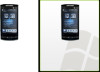 |
View all HTC PURE AT&T manuals
Add to My Manuals
Save this manual to your list of manuals |
Page 124 highlights
124 Exchanging Messages Creating and sending an email message After setting up email accounts on your device, you can start sending and receiving email messages. 1. On the Home screen, slide to the Mail tab. 2. At the right side of the screen, tap an email account you want to use, or slide your finger up or down until you have selected the desired account. 3. Touch the New Email icon ( ). 4. To add recipients, enter their email addresses, separating them with a semicolon ( ; ). You can also tap To if you want to add email addresses stored in Contacts. 5. Enter a subject and compose your message. Tips • To choose from preset messages, tap Menu > My Text and tap the message you want. • To check the spelling, tap Menu > Spell Check. 6. To add an attachment to your message, tap Menu > Insert and tap the item you want to attach: Picture, Voice Note, or File. Select the file or picture you want to attach, or record a voice note. 7. When you finish composing the message, tap Send. Tips • For more information about entering text and symbols, see Chapter 4. • To set the message priority, tap Menu > Message Options. • If you are working offline, email messages are moved to the Outbox folder and will be sent the next time you connect.















