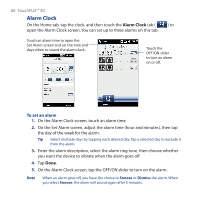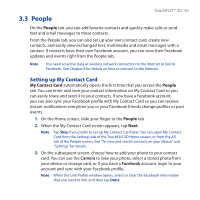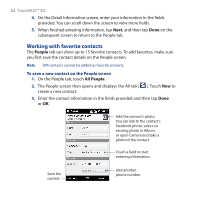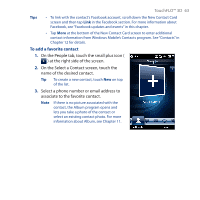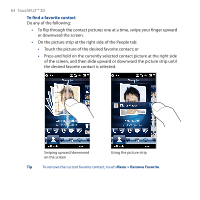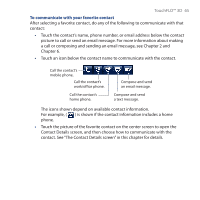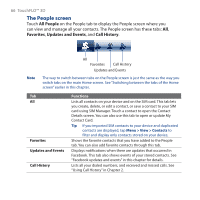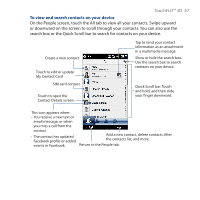HTC PURE AT&T HTC PURE Phantom SMS Hotfix - Page 62
Working with favorite contacts, People, All People
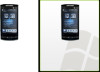 |
View all HTC PURE AT&T manuals
Add to My Manuals
Save this manual to your list of manuals |
Page 62 highlights
62 TouchFLO™ 3D 4. On the Detail Information screen, enter your information in the fields provided. You can scroll down the screen to view more fields. 5. When finished entering information, tap Next, and then tap Done on the subsequent screen to return to the People tab. Working with favorite contacts The People tab can show up to 15 favorite contacts. To add favorites, make sure you first save the contact details on the People screen. Note SIM contacts cannot be added as favorite contacts. To save a new contact on the People screen 1. On the People tab, touch All People. 2. The People screen then opens and displays the All tab ( ). Touch New to create a new contact. 3. Enter the contact information in the fields provided and then tap Done or OK. Add the contact's photo. You can link to the contact's Facebook photo, select an existing photo in Album, or open Camera and take a photo of the contact. Touch a field to start entering information. Save the contact. Add another phone number.