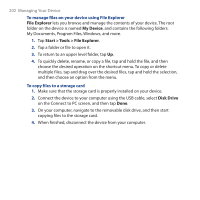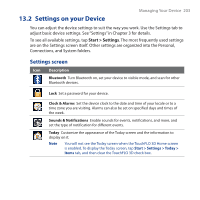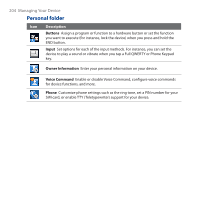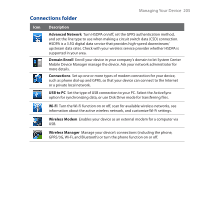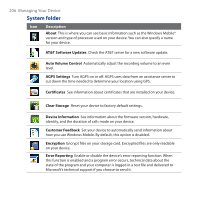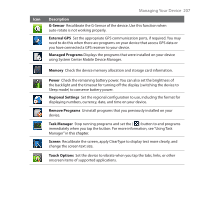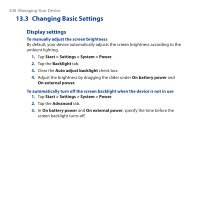HTC PURE AT&T HTC PURE Phantom SMS Hotfix - Page 203
Settings on your Device, Settings screen
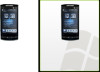 |
View all HTC PURE AT&T manuals
Add to My Manuals
Save this manual to your list of manuals |
Page 203 highlights
13.2 Settings on your Device Managing Your Device 203 You can adjust the device settings to suit the way you work. Use the Settings tab to adjust basic device settings. See "Settings" in Chapter 3 for details. To see all available settings, tap Start > Settings. The most frequently used settings are on the Settings screen itself. Other settings are organized into the Personal, Connections, and System folders. Settings screen Icon Description Bluetooth Turn Bluetooth on, set your device to visible mode, and scan for other Bluetooth devices. Lock Set a password for your device. Clock & Alarms Set the device clock to the date and time of your locale or to a time zone you are visiting. Alarms can also be set on specified days and times of the week. Sounds & Notifications Enable sounds for events, notifications, and more, and set the type of notification for different events. Today Customize the appearance of the Today screen and the information to display on it. Note You will not see the Today screen when the TouchFLO 3D Home screen is enabled. To display the Today screen, tap Start > Settings > Today > Items tab, and then clear the TouchFLO 3D check box.