HTC PURE AT&T HTC PURE Phantom SMS Hotfix - Page 95
To enter accented characters, Entering Text
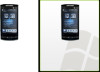 |
View all HTC PURE AT&T manuals
Add to My Manuals
Save this manual to your list of manuals |
Page 95 highlights
Activated character Key when tapped. Entering Text 95 To learn how to enter text using Predictive mode, see "Using Predictive Mode" in this chapter. To enter accented characters 1. Tap and hold a key with accent options (for example, vowels) to display the accented characters bar. Tapped key Accented characters bar Slide your finger left or right on the screen to select an accented character. 2. Slide your finger left or right on the screen to select the accented character you want to enter. 3. When you have selected the character, release your finger to enter it. Tip You can also use the Numeric and Symbol mode to enter accented characters. For more information, see "Using Numeric and Symbol Mode" in this chapter for details.

Entering Text
95
Key when
tapped.
Activated
character
To learn how to enter text using Predictive mode, see “Using Predictive Mode” in
this chapter.
To enter accented characters
1.
Tap and hold a key with accent options (for example, vowels) to display the
accented characters bar.
Accented
characters bar
Slide your finger
left or right on the
screen to select an
accented character.
Tapped key
2.
Slide your finger left or right on the screen to select the accented character
you want to enter.
3.
When you have selected the character, release your finger to enter it.
Tip
You can also use the Numeric and Symbol mode to enter accented characters.
For more information, see “Using Numeric and Symbol Mode” in this chapter for
details.














