HTC Touch Diamond User Manual - Page 136
Bookmarks
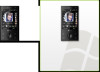 |
UPC - 044476814778
View all HTC Touch Diamond manuals
Add to My Manuals
Save this manual to your list of manuals |
Page 136 highlights
136 Internet When you tap Stop ( ) or finish watching the entire video, you are presented with options on what you can do next. Tap to go to the next page of Tap to go back to the previous page of related videos. related videos. If no action is taken, it automatically goes Tap to send the link to the video you just watched to another person using one of the Messaging accounts. Tap to add the video to your Tap to play back the video again. to the next page after 10 seconds. Tap to view details about the video you just watched. Bookmarks. Bookmarks You can store frequently viewed videos into Bookmarks for quick access. To view Bookmarks On the YouTube screen, tap . Tap a video to watch it. To add a video into Bookmarks Do one of the following: • After watching a video, tap . • On the list of videos, tap on the video you want to add to Bookmarks and then tap Bookmark. To delete a video from Bookmarks 1. On the Bookmarks screen, tap Edit. 2. Tap on the video you want to remove from Bookmarks. 3. On the confirmation screen, tap Yes. 4. Tap Done.















