HTC Touch Diamond User Manual - Page 86
About Synchronization, Ways to synchronize - 2 softwares
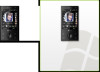 |
UPC - 044476814778
View all HTC Touch Diamond manuals
Add to My Manuals
Save this manual to your list of manuals |
Page 86 highlights
86 Synchronizing Information With Your Computer 5.1 About Synchronization You can take information from your computer wherever you go by synchronizing them to your device. The following types of information can be synchronized between your computer and your device: • Microsoft® Office Outlook® information, which include Office Outlook e-mail, contacts, calendar, tasks, and notes • Notes, which are created using Microsoft® Office OneNote® 2007 • Media, such as pictures, music, and video • Favourites, which are the bookmarked links to your favorite web sites • Files, such as documents and other files Before you can synchronize, you need to install and set up first the synchronization software on your computer. For more information, see "Setting Up Windows Mobile Device Center on Windows Vista®" and "Setting Up ActiveSync® on Windows XP®" in this chapter. Note ActiveSync or Windows Mobile Device Center only synchronizes data on your computer and device. To back up files in the internal storage, use Windows Explorer on your computer to copy files from the internal storage to your computer. Ways to synchronize After you have installed the synchronization software on your computer, connect and synchronize your device with your computer by: • Using the supplied USB sync cable. Upon connecting the sync cable to your device and your computer, the synchronization process automatically starts. • Using Bluetooth. You must first set up a Bluetooth partnership between your device and your computer before you can synchronize information between them using Bluetooth. For more information about setting up a Bluetooth partnership, see Chapter 9. For information about synchronizing through Bluetooth, see "Synchronizing via Bluetooth" later in this chapter. Try to synchronize regularly in order to keep information up-to-date in both your device and your computer.















