HTC Touch Diamond User Manual - Page 35
Home Screen - 2 software
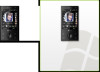 |
UPC - 044476814778
View all HTC Touch Diamond manuals
Add to My Manuals
Save this manual to your list of manuals |
Page 35 highlights
Getting Started 35 Tip If you purchase and install GPS navigation software on your device, you can also use the Navigation Control for zooming in the GPS software. On the Home screen's Music tab, you can advance forward in the music you are playing by sliding clockwise around the Navigation Control. To move backward in the music, slide counterclockwise. See "Music" in Chapter 3 for details. 1.7 Home Screen The default home screen of the device is the TouchFLO™ 3D Home screen which allows finger-touch access to the most important functions such as contacts, text messages, e-mail, Internet, and more. Signal strength Connection status Notification Start menu Adjust volume Battery status Quick menu TouchFLO 3D Home screen Open the Phone screen Go to the Programs tab to (See Chapter 2 for details) access favorite programs For more information about using the TouchFLO 3D Home screen, see Chapter 3.















