HTC Touch Diamond User Manual - Page 217
WorldCard Mobile
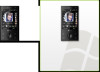 |
UPC - 044476814778
View all HTC Touch Diamond manuals
Add to My Manuals
Save this manual to your list of manuals |
Page 217 highlights
Programs 217 2. On the Save As screen, enter the zip file name and choose a folder where you want to save it. You can also choose whether to save the zip file on the device's main memory or internal storage. 3. Touch Save. 4. Touch Menu > Action > Add. 5. Navigate to the folder that contains the files you want to archive. 6. Select files to add by doing one of the following: • Touch a file to select it. • To select several consecutive files, drag over the files. • To select several non-contiguous files, use the stylus to tap and hold on the screen and then select Multi-Select Mode. Select files by tapping each file. (Tap a selected file to deselect it). • To select all files, use the stylus to tap and hold on the screen and then tap Select All. 7. Touch Add. 8. Touch Menu > File > Close Archive to save and close the zip file. 12.16 WorldCard Mobile WorldCard Mobile lets you take a photo of a business card and easily transfer the contact information on the card into your Contacts. Install WorldCard Mobile The WorldCard Mobile program is included in the Applications disc. To install it onto your device, run the program's installer on your computer. Follow the on-screen instructions on your computer and your device to complete the installation. To open WorldCard Mobile Tap Start > Programs > WorldCard Mobile.















