HTC Touch Diamond User Manual - Page 218
WorldCard Mobile screen, Capture and export a business card, Start > Programs > WorldCard Mobile
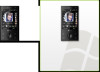 |
UPC - 044476814778
View all HTC Touch Diamond manuals
Add to My Manuals
Save this manual to your list of manuals |
Page 218 highlights
218 Programs WorldCard Mobile screen Tap to view copyright information about WorldCard Mobile. Tap to open the WorldCard Mobile help. Tap to change language settings.. Tap to open the Camera program to let you take a photo of a business card. Tap to exit WorldCard Mobile. Capture and export a business card Capture a business card and export the card information as a new contact in your Contacts list. To capture a business card and export it to Contacts 1. Tap Start > Programs > WorldCard Mobile. 2. Tap on the WorldCard Mobile screen. 3. Take a photo of the business card whose information you want to export as a new contact by pressing the CAMERA button. Refer to Chapter 12 for details on how to use the auto-focus feature. Tips • Make sure that the business card is completely in the device screen before you take the shot. • Make sure that there is adequate lighting before you take the shot. 4. Tap on the Review screen. 5. On the WorldCard Mobile screen, tap Recognize. Tips • If you want to retake the shot, tap Re-Capture. • Choose the Language and Region based on the language used by the card for better recognition.















