HTC Touch Diamond User Manual - Page 60
To choose from your favorite contacts, After selecting a favorite contact, touch the right arrow icon
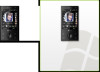 |
UPC - 044476814778
View all HTC Touch Diamond manuals
Add to My Manuals
Save this manual to your list of manuals |
Page 60 highlights
60 TouchFLO™ 3D To choose from your favorite contacts • Do any of the following: To flip through the contact pictures one at a time, swipe your finger up or down the screen. You can also press Navigation Up or Down to flip through the contact pictures. On the picture strip at the right side of the People screen: • Touch the picture of the desired favorite contact; or • Press and hold on the currently selected contact picture to display a slide-out bar, and then slide up or down the picture strip. Release your finger when the desired favorite contact is selected. • After selecting a favorite contact, touch the right arrow icon ( ), the phone number or e-mail address shown below the contact picture to place a call, send a text message, or send an e-mail to the contact. • Touch the picture of the contact on the center screen to access his or her contact card. On the contact card, you will see the last outgoing or incoming call as well as contact details such as phone numbers, e-mail address, and more. Tips • On the People tab, touch All People to access SIM contacts and all contacts that are stored on your device. • To remove the current favorite contact, touch Menu > Remove Favorite.















