HTC Touch Diamond User Manual - Page 211
Start > Programs > Sprite Backup, Start > Settings > System, > Memory > Main, 100MB
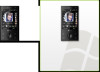 |
UPC - 044476814778
View all HTC Touch Diamond manuals
Add to My Manuals
Save this manual to your list of manuals |
Page 211 highlights
Programs 211 To open Sprite Backup • On your device, tap Start > Programs > Sprite Backup. Before you start to back up or restore files, please check the following: • Make sure that the device storage memory has at least 15MB of free space. To check, tap Start > Settings > System tab > Memory > Main tab. • Make sure that the internal storage has at least 100MB of free space. To check, tap Start > Settings > System tab > Memory > Storage Card tab. To back up data 1. To back up data remotely to a computer, enable the PC backup feature first. See "To enable remote backup to a computer" for instructions. 2. On the Sprite Backup main screen, tap Backup. 3. On the Backup Data Selection screen, you will see a tree view of the data and files on your device. Tap "+" on the left of an item to view its sub-items. Use the check boxes to select or exclude items for backup. Main screen Backup Data Selection screen Notes It is recommended that you do not back up the File System of your device as this may cause restoration problems. To not back up the File System, expand the System Data folder by tapping "+" on its left side and then clearing the File System checkbox.















