HTC Touch Diamond User Manual - Page 205
SIM Manager, Manage MIDlets/MIDlet suites - update free
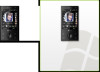 |
UPC - 044476814778
View all HTC Touch Diamond manuals
Add to My Manuals
Save this manual to your list of manuals |
Page 205 highlights
Programs 205 • On the Java screen, open the folder that contains the MIDlet/MIDlet suite. Select the MIDlet/MIDlet suite, then tap Launch. Manage MIDlets/MIDlet suites You can organize MIDlets/MIDlet suites into folders for easy identification, renaming, updating, and more. If the device memory is full, uninstall some MIDlets/MIDlet suites to free up memory space. To create folders 1. On the Java screen, tap Menu > New Folder. 2. Enter a folder name, then tap Create. To update a MIDlet/MIDlet suite Tap and hold a MIDlet/MIDlet suite, then tap Update. Alternatively, you can tap Menu > Actions > Update. Java will search for updates for the selected MIDlet/MIDlet suite where it was installed from before. To uninstall MIDlets Before you uninstall a MIDlet, make sure that it is not running. 1. Tap and hold the MIDlet, then tap Uninstall. 2. Tap OK to confirm. Note To uninstall all MIDlets and folders from the current folder, tap Menu > Uninstall All. 12.10 SIM Manager SIM Manager allows you to view the contents of your SIM card, transfer contacts from your SIM card to your device or vice versa, and make a call to a SIM contact. To create a contact on your SIM card 1. Tap Start > Programs > SIM Manager. 2. Tap New and enter a contact name and phone number. 3. Tap Save to save the information on your SIM card. Tip To change contact information on your SIM card, tap a SIM contact, edit the information, and then tap Save.















