HTC Touch Diamond User Manual - Page 23
Front panel, Earpiece, Touch Screen, Navigation Control, TALK/SEND
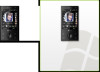 |
UPC - 044476814778
View all HTC Touch Diamond manuals
Add to My Manuals
Save this manual to your list of manuals |
Page 23 highlights
Front panel Getting Started 23 Earpiece Listen to a phone call from here. Touch Screen HOME Press to return to the Home screen. See Chapter 3 for details. BACK Press to return to the previous screen. TALK/SEND • Press to answer an incoming call or dial a number. • During a call, press and hold to toggle the speakerphone on and off. • Press and hold to use Voice Speed Dial. (See Chapter 12 for details.) Navigation Control This Navigation Control is both press-sensitive and touch-sensitive. See "Navigation Control" later in this chapter for details. END • Press to end a call or return to the Home screen. • Press and hold to lock the device. (See "Long Press End Key" under "Settings on your Device" in Chapter 13 for details.) Notes When using the four buttons - HOME, BACK, TALK/SEND, and END - and the Navigation Control, please observe the following precautions: • Make sure to press on the icons of the four buttons for the best accuracy. When pressing on the Navigation Control, make sure to press the outer areas near the ENTER button for directional control. • For best results, press with your fingertip. Do not wear gloves.















