HTC Touch Diamond User Manual - Page 142
Start > Control Panel > Network and Internet > Network
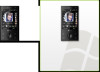 |
UPC - 044476814778
View all HTC Touch Diamond manuals
Add to My Manuals
Save this manual to your list of manuals |
Page 142 highlights
142 Internet To set up your device as a USB modem 1. On your device, tap Start > Programs > Internet Sharing. 2. In the PC Connection list, select USB. 3. In the Network Connection list, select the name of the connection that your device uses to connect to the Internet. 4. Connect your device to the computer using the USB cable. 5. Tap Connect. To use your device as a Bluetooth modem For the computer to use the Internet connection of your device, activate Internet Sharing on your device, then set up a Bluetooth Personal Area Network (PAN) between the computer and your device. 1. On your device, turn on Bluetooth and set it to visible mode by following the steps in "To turn Bluetooth on and make your device visible" section in Chapter 9. 2. Initiate a Bluetooth partnership from your device by following the steps in "To create a Bluetooth partnership" 3. Tap Start > Programs > Internet Sharing. 4. Select Bluetooth PAN as the PC Connection. 5. From the Network Connection list, select the name of the connection that your device uses to connect to the Internet. 6. Tap Connect. 7. On your computer, set up a Bluetooth Personal Area Network (PAN) with your device: For Windows Vista: a. Click Start > Control Panel > Network and Internet > Network and Sharing Center. b. Click Manage network connections and then under Personal Area Network, double-click Bluetooth Network Connection.















