HTC Touch Diamond User Manual - Page 140
Launch Messenger and sign in, Add Windows Live™ contacts, Start > Programs > Messenger
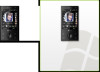 |
UPC - 044476814778
View all HTC Touch Diamond manuals
Add to My Manuals
Save this manual to your list of manuals |
Page 140 highlights
140 Internet Launch Messenger and sign in To open Windows Live™ Messenger Do one of the following: • Tap Start > Programs > Messenger. • On the Windows Live™ main screen, tap the left or right arrow until you see Messenger, then tap it. To sign in and out 1. Tap Sign in on the Messenger screen. 2. If this is your first time to sign in, a message appears to inform you that your messenger contacts will be added to the contact list on your device. Tap OK to add them. Signing in may take several minutes, depending on your connection speed. 3. To sign out, tap Menu > Sign Out. To start and end conversations 1. In the contact list, select a contact, then tap Send IM to open a message screen. 2. Enter your text message in the text entry area of the message screen. 3. To add an emoticon, tap Menu > Add emoticon then tap an icon from the list. 4. Tap Send. 5. To end a conversation with the current contact, tap Menu > End conversation. Tips • To send a file, tap Menu > Send. You can choose to send a picture, voice clip or any file. • To invite one or more contacts to the conversation, tap Menu > Options > Add participant. • To send a voice message, tap Voice Clip on a message screen then start talking. After you have recorded a message, tap Send. Add Windows Live™ contacts You can add new Windows Live™ contacts in Windows Live™ Messenger or in Contacts.















